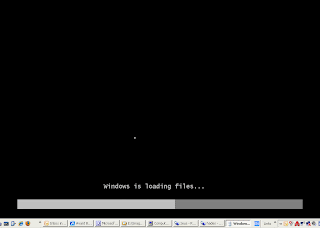 A black window will appear momentarily while the DVD content is read.
A black window will appear momentarily while the DVD content is read.After a few moments you will see like this:
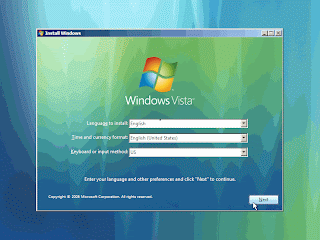
Change regional settings for the installation process.Press Next after changes.
Press the Install now button.
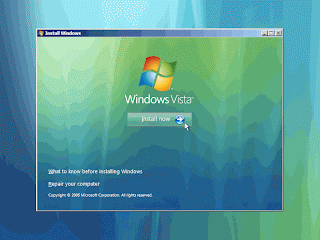
After that you're be prompted to enter your product key. You can skip this part if you don't have the product key. Just Click Next button
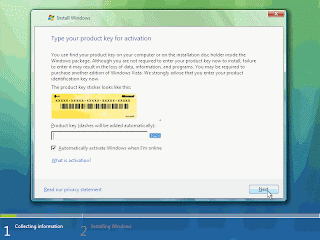
Choose which version of Vista you want to install.
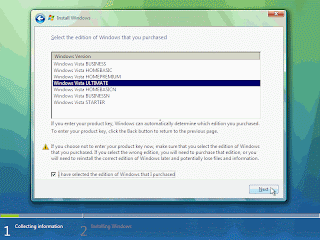 You now have to accept the license terms.
You now have to accept the license terms.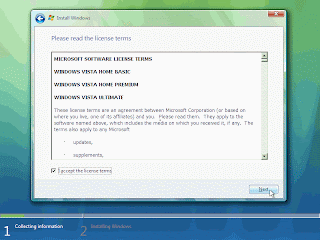 Next you need to press the Custom (Advanced) installation type button.
Next you need to press the Custom (Advanced) installation type button.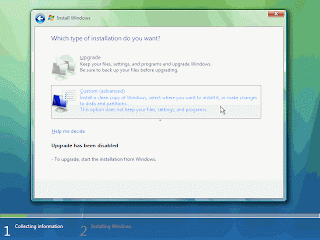
The next phase is to pick the installation partition.
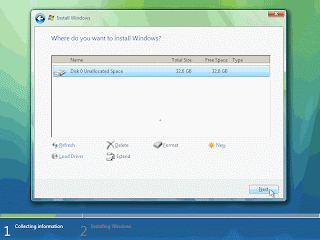 you could have chosen to either delete them or perform other tasks. Pressing the Advanced button will bring up the Format and other option.
you could have chosen to either delete them or perform other tasks. Pressing the Advanced button will bring up the Format and other option.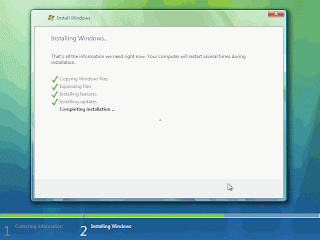
The setup process will now begin, It will take some time depend on your system hardware.
After that the system will reboot once again.
Do not press anything just wait.
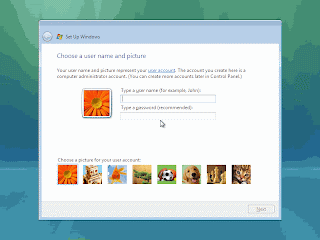
A few seconds after that you will be prompted to enter a user name and password for the first user on the computer. if you want you can enter user name and password.
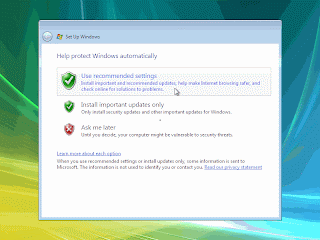
then it will ask you to setting. just click on The recommended settings .
Next comes the Time Zone settings window. Choose your location.
wait some time for promotional screens you see the hourglass circling around, in preparation for the first log on .
your Vista Os installation is complete now. Enjoy...............




